This PlayStation Classic was a sentimental drama for many fans, but the limited library and functionalities could make one expect much more. Well, it’s time to go into the depths of AutoBleem.
It is safe, challenging, and simple to open up the potential of your PS Classic. In this guide, you will find many features and instructions on how to install everything you need to transform your mini-console.
What is AutoBleem?
It is an entirely new mod that has become a plug-and-play for the PlayStation Classic. It plays exclusively with a USB drive; no internal modification is required.
Moreover, it has enabled you to add games, enrich the interface, and emulate other historical consoles via RetroArch.
Why Is It Popular in 2025?
The AutoBleem is the most prominent mod for the PlayStation Classic as of 2025. It unleashes all the possibilities of this console while leaving it unmodified. This plug-and-play mod runs straight off a USB stick and is safe and easy to use for beginners.
Users can enjoy the original PlayStation user interface, featuring custom folders and themes. It adds another layer of fun to the PS Classic by extending its game library and allowing retro emulation.
Also Read: How to Customise Windows 11 UI with Explorer Patcher (2025 Guide)
Why Use AutoBleem Instead of Other Mods?
The one thing that makes it different from all those available mods, such as Project Eris and BleemSync, is that no one has to complain about its use.
It offers no risk-compliant setup and, best of all, original UI support. This makes it perfect for beginners wanting to play a few additional games from that library without getting into complicated tweaks.
Top Features of AutoBleem
-
Permanently Mod-Free
It preserves your PS Classic’s factory firmware because it runs from a USB stick.
-
Original UI with Custom Addition
Then, enjoy the PlayStation UI with extensions such as custom folders, game sorting, and themes.
-
Automatic Game Scanning and Cover Art
Just drag and drop your games, and it will automatically scan your entire library and download cover art for a professional finish.
-
RetroBoot Integration (Support for RetroArch)
With built-in RetroBoot, AutoBleem can pretend to be an SNES machine, an NES machine, a Genesis machine, etc, with RetroArch.
-
Safe Mode & Brick-Free Model
Even when something happens, your console is untouched. All you need to do is unplug the USB and resume with the default mode.
-
Lightweight & Fast
It Boots AutoBleem and does not even trip your console, as some mods have weight.
-
Aesthetic Theme and Skin
There are many available themes, or you can design an entirely different one suitable for your version of the PS Classic.
AutoBleem Best Features For PS Classic Users
It has many more features available to PS Classic enthusiasts today. Custom folders, game sorting, and themes enhance the original PlayStation UI.
The mod scans games from your library and automatically pulls down cover art so that it looks nice and presentable. RetroBoot takes this to the next level by allowing you to emulate the classics through RetroArch.
Last but not least, its best feature is that it keeps your console in safe mode, so it remains unbrickable.
AutoBleem vs. Other Mods
AutoBleem vs. Bleem Sync
BleemSync was one of the first mods, but it has become obsolete and requires many more manual settings. However, it is much more polished and automated
AutoBleem vs. Project Eris
On the one hand, Project Eris really has more to offer in advanced features, while on the other hand, it requires some degree of internal modification.
AutoBleem, by and large, is thus more straightforward and safer for most users.
Benefits and Drawbacks Comparison
| Features | AutoBleem | Project Eris |
| Plug-and-Play | ✅ | ❌ |
| Original User Interface Support | ✅ | ❌ |
| RetroArch Support | ✅ (Via RetroBoot) | ✅ |
| Risk of Bricking | ❌ | ✅ |
| Best for Beginners | ✅ | ❌ |
AutoBleem Compared to Other PS Classic Mods in 2025
It is compared to other alternatives, such as BleemSync or Project Eris, and is much easier to use and non-intrusive.
BleemSync has gone out of date some time ago, and it requires less manual setup, while Project Eris would have so much to do with internal modification within the console.
It will work perfectly externally with a USB drive and retain the original PlayStation interface. It is probably the best choice for casual users or newbies wanting to boost their PS Classic library without risk.
Installation Guide
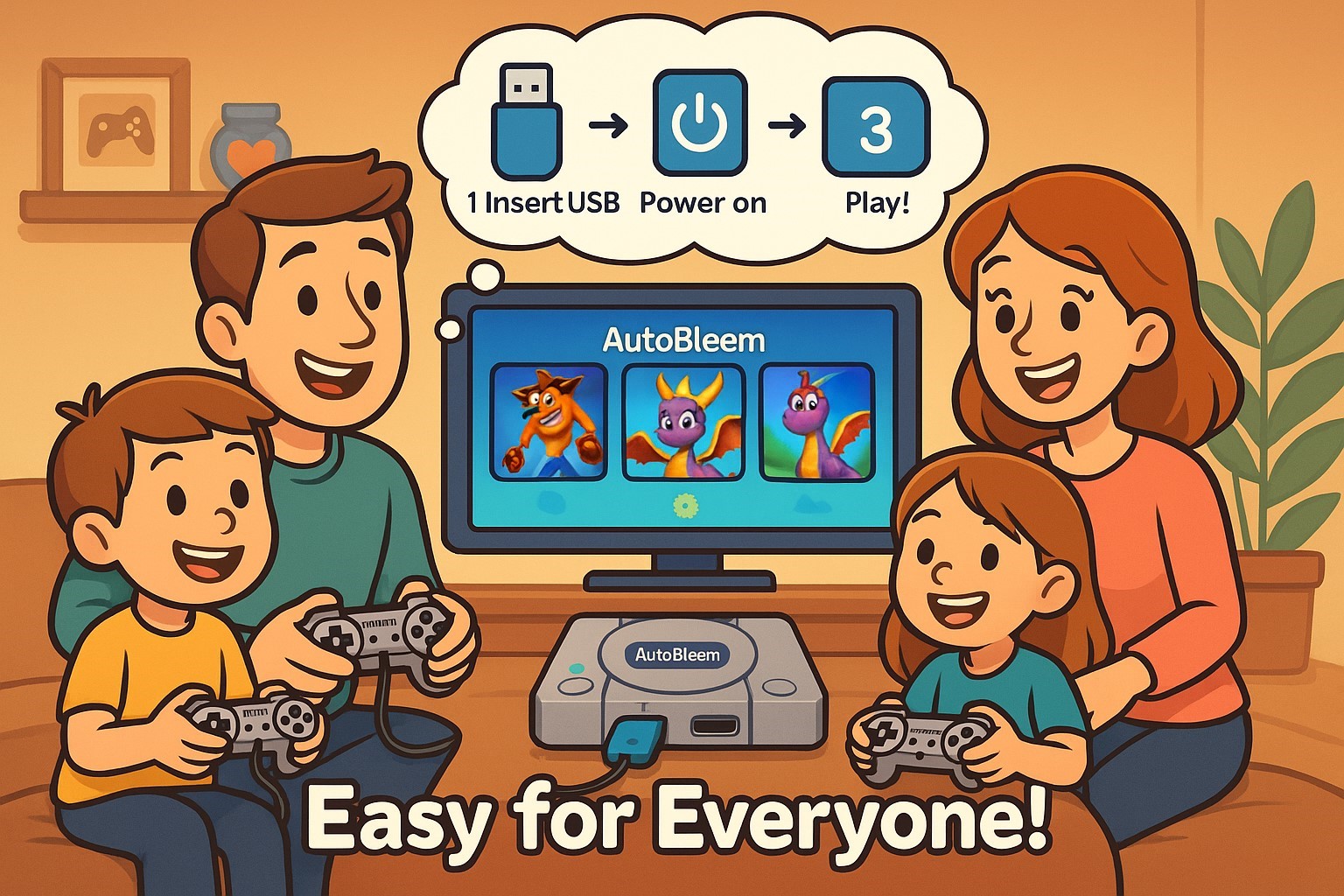
Requirements
- It is recommended to use a FAT32 format USB 2.0 (32GB is recommended).
- Quality power supply (at least 2A)
- A Computer for File Transfer
Step-By-Step Instructions to Set Up
- Downloading AutoBleem from the GitHub site.
- Extracting into the USB root, followed by the above folder structure.
- Create the folder “Games” and put the PS1 game files inside it.
- Now plug the USB into Port 2 of the PS Classic.
- Next, please turn it on, and It will start running automatically.
Adding Games
Use the built-in game manager to manage your titles easily, scan for metadata, and download cover art.
Installation of AutoBleem onto PS Classic
The installation of AutoBleem is simple and easy. Format the USB drive to FAT32 and download the latest files from GitHub.
Extract all files into the root of the USB stick and put all of your PS1 games into the “Games” folder. Insert the USB disk into Port 2 on your PS Classic and switch on the power.
AutoBleem will now boot by default and show a retained list of games in place of the default one.
Advanced Customization
Custom Themes and UI Tweaks
You can add pre-made themes or create your own to give the user interface a new feel.
Multi-Disc Game Support
AutoBleem can work with multi-disc games, such as Final Fantasy, if the folders are correctly arranged.
Save States and Memory Management
You may save your game state instantaneously or use virtual memory cards to organize multiple game saves.
Common Problems:
- AutoBleem won’t start: folder structure and USB must be correct.
- Games not showing: check file types (.bin/.cue is preferred) or naming conventions.
USB Compatibility
USB 2.0 drives of reputed brands should be used. The USB 3.0 drive generally gives trouble booting.
Game Compatibility
Most PS1 games run fine. Check the compatibility list for anything that is known.
Ten Guidelines For Getting Your AutoBleem Set Up Properly
To use AutoBleem at its best, get a good-quality USB 2.0 drive formatted to FAT32. Creating folders for your games will reduce browsing. Don’t use USB 3.0 drives unless you want booting issues.
Change the appearance of your PS Classic with themes. Always keep AutoBleem up to date; go to GitHub, download a new release, and enjoy the new features and bug fixes.
Conclusion & Recommendations
It is the ideal mod for casual gamers and retro-tinkers wanting a relatively safe, usable upgrade for their PS Classic.
If you are a power user needing extra configuration, you would like to check Project Eris, but for pure plug-and-play ease, it reigns supreme.
Best Use Cases:
- To extend your PS Classic library.
- Playing retro games via RetroArch
- Customizing the visual and feel aspects of your console.
Give your PlayStation Classic a new life—download AutoBleem now and start gaming like it’s 1999.
FAQ’s:
-
Can AutoBleem be safely used on a PlayStation Classic?
As if to say. It is one of the safest mods ever created as it runs off a USB drive rather than modifying the internal software of the console. If something went wrong, unplug the USB, and the console will boot normally.
-
Do I need to open or modify my PlayStation Classic to install AutoBleem?
No. It is a true plug-and-play module. You just bought a USB 2.0-compatible drive that is not correctly formatted in FAT32. No need to open up your console or do any hardware modifications.
-
Can AutoBleem play non-PlayStation games like SNES or NES titles?
Yes. With RetroBoot being included in it, you could emulate and enjoy games of SNES, NES, Sega Genesis, and many more using RetroArch.
-
What kind of USB drive works best with AutoBleem in 2025?
Get a USB 2.0 drive, ideally 32 GB, from a reputable brand. Stay away from USB 3.0 ones as they usually cause problems with booting on the PS Classic hardware.
-
How does one add new games to AutoBleem?
Just copy your PS1 game files (preferably .bin/.cue) onto the “Games” folder of your USB drive, and it will pick them up immediately, even downloading cover art and metadata for you.
-
Can AutoBleem support multi-disc games like Final Fantasy?
Yes. It is able to handle multi-disc games. Just keep the games in separate folders and correctly name and place every associated file.
-
What makes AutoBleem better than Project Eris or BeamSync?
Easier manual installation:
- Non-intrusive
- Retains original PlayStation UI
- Doesn’t brick your console
Project Eris, being a more polished experience, requires internal amendments; hence, it would suit the beginners and casual users better.
-
Where can I download AutoBleem in 2025?
Make sure you always download it from its official GitHub repository so that you get the latest version and also avoid malicious files. Simply search “AutoBleem GitHub” or go to the site. https://github.com/AutoBleem/AutoBleem
